The ability to protect one’s privacy using VPN services has been warmly embraced by many Internet users. However, in many cases, users cannot launch certain programs and websites when the VPN service is constantly enabled. As a result, they have to turn it on and off multiple times a day, which is at least inconvenient.
However, this problem is quite easily solved. A couple of simple manipulations are enough for the smartphone to automatically turn on and off the VPN when required.
It is quite easy to configure the necessary automation settings. You just need to know where to look for them in the menu and what commands to set. It all depends on the operating system of the gadget. Today we will have a look at the process of using an iPhone as an example, getting back to Android in one of the following articles.
To begin with, we configure the VPN itself
First, you need to download a suitable application from the App Store. The choice is diverse, but we won’t dwell on any specific program since they all serve one purpose – enabling users to protect their privacy.
Thus:
- Choose the VPN service you prefer.
- Download and install it.
- Run and, if necessary, create a suitable configuration.
- In some cases, special permissions are required – it depends on the application.
- Launch the service and click the “Connect” button.
Now you can start teaching your iPhone to automatically turn VPN on and off. To do this, you need to determine which commands the gadget will respond to, such as opening a particular service. All of this needs to be outlined in the instructions. To avoid repeatedly adjusting settings later on, it’s recommended to select all the VPN auto-activation triggers right away.
The process of automating the VPN connection
Depending on the iOS version, the algorithm of actions may vary insignificantly. The key word here is “insignificantly”. All in all, the sequence of actions is the same:
- Download the official application “Teams” to your iPhone, if you did not find it on the phone. Important: the official Apple application is needed, and everything that is written below is relevant for this one.
- Launch and find the “Automation” tab.
- Click “Create automation for yourself” – opens a list of functions that can be transferred to automatic “rails”. You need the item “Application” here.
- Find an application that requires a VPN connection to work with, and confirm the choice by clicking the “Done” button.
- Now tick the “Open” item, which is located below the “Applications” tab.
- Next, configure the required combination. Go to the next screen, click “Next”, then select “New Automation” and “Add Action,” where you search for “Configure VPN.”
- Click on it, and then on the highlighted blue word “VPN”, opening a list of services where you find the previously installed VPN. Press “Done.”
An important clarification: on the next screen, you should disable the “Ask Before Running” feature. Otherwise, each time you open an application set for auto-launch, you’ll need to provide additional confirmation for that command, even if the connection through the virtual network is already active.
Now click “Done” – and check the result. If the setup of the automatic start of the VPN service was done correctly, then the application for which we created such an autorun will open without problems and unnecessary difficulties.
How to set up an automatic VPN shutdown on your iPhone?
A constantly running VPN connection will not only interfere with the operation of other applications but also actively drain the battery. Therefore, you need to teach your smartphone not only to connect but also to disconnect when it’s not needed. This requires setting up a separate quick command.
Nothing complicated, since you will need to do almost the same as for a self-enabling of a VPN, only with a different logic:
- Open the already familiar application “Commands”.
- Go to the “Automation” tab and click on the icon for adding a new algorithm.
- Next, click the “Create automation for yourself” button, then select the “Application” item.
- From the list of installed applications, select the one that will serve as a command to break the VPN connection when closing it.
- Check the “Closed” status.
- Go to the “Action” screen and set the “Disable” variable.
Regarding the ‘Ask Before Running’ slider, it’s also better to deactivate it. Otherwise, every time you exit the application for which you configured connection and disconnection, you’ll need to confirm the action.
After completing all the settings, click “Done” and check the correctness of the work.
In summary, if you regularly use VPN services on your iPhone, it’s worth automating their launch – in this case, the smartphone will turn on VPN on its own. It’s simple and quick to do: you only need the ‘Shortcuts’ app, which can be downloaded from the App Store. In quick commands, you just need to select the used service and set a script that corresponds to the desired action.











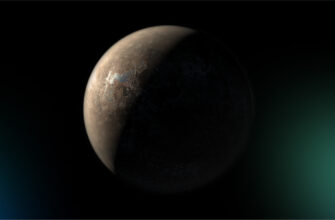

What is a VPN in simple words?