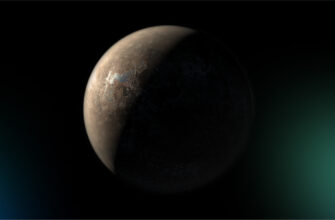Nowadays, when more and more people use online services to store confidential information and perform financial transactions, Internet security is becoming one of the most important topics.
A virtual private network is one of the most reliable ways to protect your privacy on the Internet. However, installing a VPN may seem like a difficult task for beginners. In this article we will not only look at the process of installing, configuring and enabling a VPN in the Google Chrome browser, but also discuss why using it is important for Internet security.
Before we get started, let’s talk about what it is and how a VPN can protect your privacy. A virtual private network is a tool that allows you to connect to the Internet via a remote server, hiding your real location and ensuring the confidentiality of your personal data. It is achieved by encrypting your traffic and routing it through the VPN server, which makes it impossible for third parties to get access to.
Now that we understand how a VPN works and why it’s important, let’s move on to the process of installing and connecting a VPN in the Google Chrome browser.
1. How to install a VPN in Google Chrome?
Go to the Chrome web store. To do this, open the Google Chrome browser and click on the icon with three dots in the upper right corner of the browser. In the drop-down menu, select “Additional Tools” and then “Extensions”, after that in the “Extensions” window find the link “Open Chrome Online Store” at the bottom of the left side of the page and click on it.
In the latest version of Google Chrome, this stage is easier — in the drop-down menu you will immediately find the “Extensions” section and can select “Go to the Chrome online store” there.
After going to the store, enter “VPN” in the search bar and find the necessary extension. You can look at the rating and user reviews to choose the most suitable one for you. Once you have found what you need, click the “Install” button and follow the on-screen instructions.
2. How to set up a VPN in Google Chrome?
In most cases, after installing a VPN extension for Google Chrome, no additional settings are required. However, if you have certain needs, you can configure it even more carefully to ensure the highest level of privacy.
For example, some VPN extensions allow you to set up an exceptions list, in which you can specify the websites that you don’t want to access via a secure connection. It can be useful if you use websites that have problems with VPNs.
You can also configure encryption settings to ensure a higher degree of security of your data. VPN extensions usually use the AES encryption, but some of them allow you to configure other parameters.
Otherwise you can choose the protocol that will be used to exchange data between your device and the VPN server. Usually OpenVPN and IKEv2/IPsec protocols are used, since they provide a high degree of security and speed.
Some VPN extensions also offer additional features such as ad blocking and malware protection. You can configure these features to provide a more complete protection for your online privacy.
3. How to connect a VPN in Google Chrome?
When the VPN extension is installed and configured, you can connect it to start protecting your online privacy. To do this, click on the VPN extension icon in the upper right corner of the Google Chrome browser and select “Enable a VPN”.
After you have enabled the VPN, all traffic generated by your browser will pass through a secure connection to the VPN server. It means that no one but you and the VPN server will be able to see what information you are transmitting.
Tips for using a VPN in the Google Chrome browser
- Before installing a VPN extension, make sure that it’s compatible with your version of the Google Chrome browser.
- Choose reliable VPN providers that provide a high degree of security and confidentiality of your data.
- If you work with sensitive data, use two-factor authentication if possible to increase the level of security.
- Don’t forget to turn off the VPN extension when you don’t need it, so as not to waste computer resources.
So, a virtual private network is one of the most effective ways to protect privacy in an online environment. Installing and using a VPN in the Google Chrome browser is not as complicated as it may seem, but it ensures you a safer and more comfortable use of the Internet.