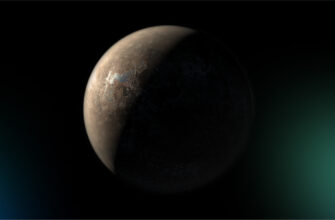Today in 2023, many people use VPN services to protect their privacy. Simply install the application on your smartphone or tablet, configure it with minimal settings, and you can safely browse the Internet.
Moreover, in case of Android devices, it’s not even necessary to install something extra. Google’s mobile OS has a built-in ability to create and use a virtual network.
Let’s figure out if a VPN is really needed, what are its pros and cons, how to use the built-in VPN interface of Android and other questions.
How does a VPN work?
The abbreviation VPN stands for a Virtual Private Network. This is a kind of “route” between networks or between the user and the network. Moreover, this “route” is secret, since the connection is carefully encrypted. This ensures a high degree of connection privacy.
For greater clarity, let’s make an analogy with a highway. The Internet is a kind of road network, using which we can “arrive” at the desired destination, such as a website, an application, etc. And since we are moving on an open road, our path can be easily traced. It is due to the fact that, even if we don’t know about it, each of our visits to any Internet service leaves characteristic traces. Therefore, the path we have travelled along its entire length can be tracked.
Once you turn on a VPN on your Android gadget, a hidden road is opened. Moreover, we even transfer to another car. And those who follow our movements will think that we had set off from another starting point.
Technically, it looks like this: when you turn on a VPN on an Android device, not exactly a direct user-service connection is created, but a connection passing through additional points. If someone is monitoring which service you are trying to connect to, they will see that you are sending a request to a server located in another country. The final “destination” (website, etc.) will get the information by the IP address that it is accessed from its own country.
In this way, it is possible to bypass the restrictions imposed on both sides, for example, by various structures or foreign services.
Advantages and disadvantages of VPN services
This way of using familiar services definitely has strengths:
- A wide range of IP addresses and servers to connect to – even with a high load on the network, you can always find a reliable and fast channel.
- Protection against hacker threats – since a chain of several separate servers is used to connect, cybercriminals are unlikely to get close to your data.
- The ability to choose more favorable prices – in case the cost of a particular service depends on the region of connection.
However, the use of virtual private networks also has its drawbacks. In particular, a VPN on Android smartphones does not provide full protection against online threats. Firstly, malware may already be on your device. Secondly, the use of a virtual private network does not exclude the risk of entering a malicious site.
Another significant drawback is a lower access speed. This is an unavoidable consequence of transferring data across multiple servers. From year to year, the situation with the speed gets better, but with a normal connection it often remains faster. However, today many services simply can’t be used in the traditional way.
It should also be borne in mind that when connecting via a VPN, you get a “public” IP address by default. It means that it can be used by multiple users at the same time. Therefore, if one of the users is blocked for violating the rules on a particular service, others will lose the access to it too. A solution would be, for example, to get a dedicated IP.
There is one more point worth mentioning – data transfer via a VPN does not exclude their theft. Theoretically, such services can be used to collect and then sell personal information on users. And a sufficient number of such cases is already known. Therefore, before connecting you should at least study the privacy policy of the selected service. And it’s better to try finding out exactly what it does with your data.
How to manually configure a built-in VPN on an Android smartphone?
Our step-by-step instructions will help you do this:
- Open the general settings, enter the “Connection and Sharing” section, find the VPN item here. To simplify it, you can enter VPN in the search bar.
- On the next screen, click on the plus sign to add a new connection – the “New VPN Network” menu will open.
- The system will ask you to specify the name of the network – everything is at your choice here.
- Expand the “VPN Type” list and find the L2TP/IPsec PSK item in it.
- Now you need to specify the server address in IP or web address format. The list of available servers can be found on the Internet, they can be either closed with paid access or public. The main requirement is that the selected service must be compatible with the L2TP/IPsec protocol.
- Next, the system will ask you to enter your username and password – here again at your choice.
- The next step is to specify the redirect route, you need the value 0.0.0.0/0.
The last thing left to do is to save the VPN settings you entered. Click the checkmark icon, and the created connection is displayed in the VPN menu.
Testing
Now we are trying to turn on the configured Android VPN. Click on the created network, enter the username and password, click the “Connect” button.
If everything was done correctly, then a notification “Connection completed” will appear on the screen after a while. Also, the active status of the connection will be reported by the icon on the notification panel.